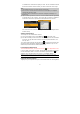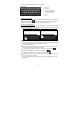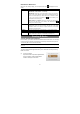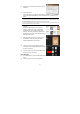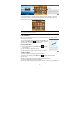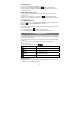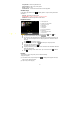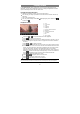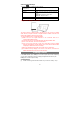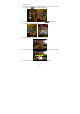User's Manual
19
Video Playback Settings
Tap on the icon to display the video settings.
Delete BookMark and Play
from beginning
Delete bookmark and play from beginning.
Delete Bookmark Delete the video bookmark.
Play Mode Single – plays the current video and then stops after
playing.
Repeat One – Repeat the current video.
Repeat All – Repeat all videos.
Help Get instructions on playing video.
Return Exit from the menu.
Output video image to TV screen
The device features a HDMI interface with which you can connect it to digital
audio devices, computer monitors or digital televisions. HDMI connection can
deliver high-definition audio and video quality.
To use the HDMI function on digital televisions,
(1) Make sure that the digital television to be connected with has a
corresponding HDMI interface.
(2) Connect this device to the digital television with proper HDMI cable.
(3) Turn on the television, and set it to HDMI mode.
(4) Turn on the device and play a video. The video will be output to digital
television automatically, and the display screen of the device will turn black
completely as HDMI connection is working.
(5) Enjoy the sharpest image quality on the wide screen of television.
(6) To enable the image display on the screen of the device, disconnect the
HDMI cable between the device and the television.
Viewing Photos
In the Home Screen, tap the Gallery icon to enter the photo viewer mode. Optionally,
you can tap the Applications shortcut to display all applications and then tap the
Gallery icon to enter the photo Gallery.
Viewing Photos
(1) Folders containing photos should be listed once you enter the Gallery. Tap a