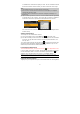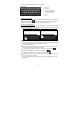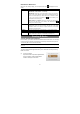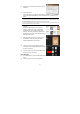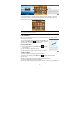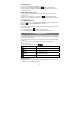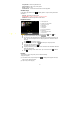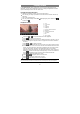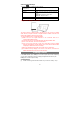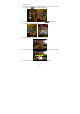User's Manual
16
Use Bookmarks
You can add, delete or load bookmarks on the page.
(1) When you are reading, tap the Menu icon to display e-book settings.
(2) Tap “Bookmarks” to display a bookmark menu. Use the menu to add, delete or
display bookmarks.
Show Outline of the e-book
You can view the outline of the e-book and then choose your desired chapter or
section to read.
(1) When you are reading, tap on the Menu icon to display e-book settings.
(2) Tap on “TOC” to display the outline of the e-book, and then tap the chapter that
you want to read.
View Book Information
During reading Ebook, you can view the book information anytime by tapping on the
Menu icon and selecting BookInfo item in sequence.
Auto Flip
During reading, you can use the Auto Flip (turning the pages automatically) function
for your convenience.
(1) Tap on the Menu icon to bring up the overlay menu.
(2) Tap on Auto Flip to set a proper flip mode (Manual, 15seconds etc.. )
Playing Music
In the Home Screen, tap the Music icon to enter the music player mode. Optionally,
you can tap the Applications shortcut to display all applications and then tap the Music
icon to enter the music mode.
In music menu, all the music files are sorted in different ways (Songs, Artist, Album,
Playlist etc.)
You can drag your finger up and down on the file list to scroll through it.
Tap a song to play.
To return to the Home Screen, tap / .
Songs
List all music files.
Artist
List music files by artist.
Album
List music files by album.
Playlist
List your favorite songs.
Now Playing
Go to the Now Playing screen.
Playback menu
During playback of a music file, tap on the MENU button to bring up a context menu:
Library– return to music library menu.