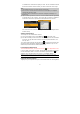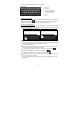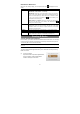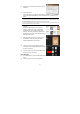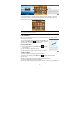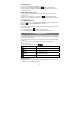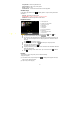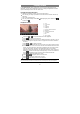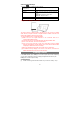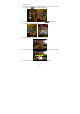User's Manual
14
(2) Authorize your computer with your Adobe ID and
Password.
(3) Activate the device.
Connect the device to PC with the USB cable and
start up the Adobe Digital Editions. Click “Authorize Device” to authorize your
tablet.
The Adobe ID can be used only for six times. It should expire after 6 tries of authorizing device. Later
on, you need to delete the expired ID by pressing CTRL+SHIFT+D on the computer keyboard or using
the Erase Activation Record setting on the device and then get a new one.
The device remembers the ebooks downloaded with the latest Adobe ID only, and will overwrite the
eBooks downloaded with the previous Adobe ID.
(4) Download DRM-protected PDF files to your
computer.
Access an online bookstore and search for
e-books. Choose your favorite e-books and
download them. If the e-book is protected by
DRM, you should be prompted by DRM license
information. Click “Open” to start downloading the
DRM-protected e-book.
(5) Click “Purchase”, and then you should see your
downloaded e-book at the right panel of the
Adobe Digital Editions user interface.
(6) Connect your device to the computer with the
USB cable, and the Adobe Digital Editions should
recognize your device.
(7) Click “Purchase” to see your downloaded e-book
and then drag it to your device.
Start Reading
(1) In the Home Screen, tap the E-book Reader shortcut to enter the e-book reader
mode.
(2) Tap an e-book to start reading immediately.