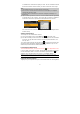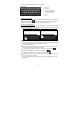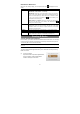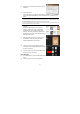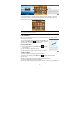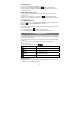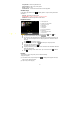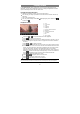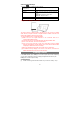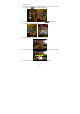User's Manual
12
you can enter a website address or any text required.
Indications
Selecting Input Method
If you have installed more than one input method in this device, you can select one
method by a) tapping the button to pop up an overlay menu “Input Options”; b)
choosing “Select Input Method” to set your desired input method.
Inputting special characters
To input a special character like “à”, hold your finger on “a”, a menu containing all the
special variant characters of “a” will appear, then just slide your finger to the one you
need and release to input the character.
Using the Web Browser
You can scroll the screen up and down by tapping on the page and dragging it up
or down (be careful not to tap a link until you are ready!).
To open a link, simply tap it.
You can open several web pages at a time, view them all at once on the screen,
and then tap one of them to view it in full screen.
To go back to the previous page that you browsed, tap the Back icon .
To display the available menu items, tap the Menu icon .
To go back directly to the Home screen, tap the Home icon .
Depending on where you are in the web browser, holding down on an item will
give you access to more options.
To fill in a text field, tap in the field, then use the virtual keyboard to type in the
required text.
a. Caps Lock
b. Backspace.
c. Number and Characters
/Letter Keyboard Switch.
d. Input method setting
e. Space
f. Enter
c
b
d
a
e
f