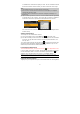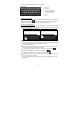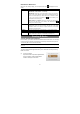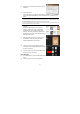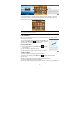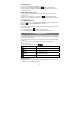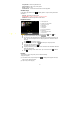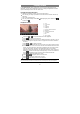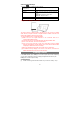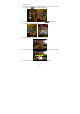User's Manual
11
for available Wi-Fi networks and display the result. The list of available networks
shows all the wireless networks of which your device is within the service range.
Note:
a) The available network list is constantly refreshed automatically.
b) When the Wi-Fi is enabled, the device will connect automatically to your configured
networks when they are in range.
c) If the device detects a network that has never been configured, it will display a no-
tification icon.
(4) Tap the network you want to connect to, enter the network information (password)
if required and then tap “Connect”. This device will now attempt to establish a
connection to that Wi-Fi hot spot with the network parameters you entered.
If the connection is successful, the message Connected to XXX will appear under
the WI-FI setting.
Advanced Connection
To manually scan for available Wi-Fi networks,
(1) In the “Wi-Fi settings” screen, tap the Menu icon
, and then tap “Scan.”
(2) If the Wi-Fi network you want to connect to does not appear in the list, scroll down
the screen, then tap “Add a Wi-Fi network.” Enter the required information, and
then tap “Save.”
To set up IP address manually, tap the Menu icon , tap “Advanced” and then input
all required network parameters (“Regulatory domain,” “IP address,” etc). You can
obtain these parameters from the network administrator.
Launching the Web browser
To launch the Web browser, you tap the Browser icon in the Applications screen,
If you are already connected to a network, the Web browser will simply open and you
can start browsing the Web. To access a new website, tap the Menu icon to
display the menu, and then select “Go” to input the new website address.
Note: Not all wireless networks offer access to the Internet. Some Wi-Fi networks only link several
computers together, without any Internet connection.
Using the Virtual Keyboard
Tapping on any text input field can open the virtual board. With the virtual keyboard,