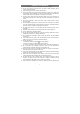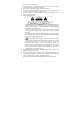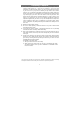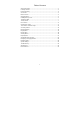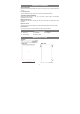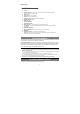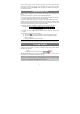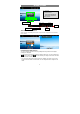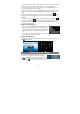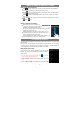User's Manual
10
Touch Screen & Buttons Usage
Main Touch Screen Actions
ESC : You can always return to upper level menus interface by tapping this
icon once or repeatedly. (on the top right of the screen)
HOME : You can always return directly to the Home screen by tapping on this
icon (on the top left of the screen).
MENU : In different application interface, tap this icon to display the context
menu options.
While playing a video or song, you can pause/resume it by tapping on the Pause
/ Play icon.
Other Touch Screen Actions
When watching a video or listening to
music, you can tap on the progress bar to
playback any designated section of the
file. You can drag the cursor of the progress bar to any other
elapsed time point of the file.
In different browsers (File, Music, Video, Photo, etc.), you
can hold your finger on the screen and then drag up and
down to scroll the file list up and down.
In some browsers (File, Music, Video, Photo, Web etc.), you
may hold your finger on an item to display options.
Accessing Internet
This device features built-in Wi-Fi technology so that you can access the internet over
Wi-Fi network.
First of all, you need to configure a Wi-Fi network. For such purpose, you need to stay
in a Wi-Fi service zone. Whenever it is within the coverage of a WiFi network you
have configured, the device will attempt to make a connection.
Make WI-FI Connection
Before launching an Internet application such as the web
browser, you first need to activate the Wi-Fi and configure a
Wi-Fi network.
(1) In the Home Screen, tap the WiFi icon to open the
WiFi network configuration menu;
(2) Tap the “Wi-Fi” setting to turn on Wi-Fi connection if it is
off.
(3) Select “Wi-Fi settings”, this device will scan automatically