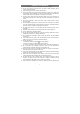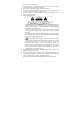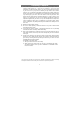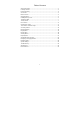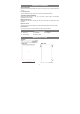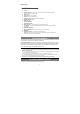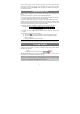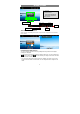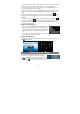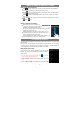Safety Precautions Do not subject the device to severe impact or drop it from heights. Do not use the device in extreme hot or cold, dusty or damp conditions. Do not expose it to direct sunlight. Avoid using the device near strong magnetic fields. Normal functioning of the product may be disturbed by ESD. If so, simply reset and restart the device following the instruction manual.
with the same or equivalent type. The battery (battery or batteries or battery pack) should not be exposed to excessive heat such as sunlight, fire or the like. Please follow responsible procedures for battery disposal. If the power adaptor disconnected from the device, the device will remain operable as long as the battery has sufficient charge. The power adaptor is a CLASS II apparatus with double insulation, and no external ground is provided.
Listening Cautions This product respects the current regulations for limiting the output volume of consumer audio devices to a safe level. By listening to your device with headphones or earbuds at high volumes, you run the risk of permanent damage to your ears. Even if you get used to listening at high volumes and it seems normal to you, you still risk the possibility of damaging your hearing. Reduce the volume of your device to a reasonable level to avoid permanent hearing damage.
Table of Content Safety Precautions ..............................................................................................1 Listening Cautions ...............................................................................................3 Feature Summary................................................................................................5 Accessories .........................................................................................................5 Buttons & Ports.................
Feature Summary Wi-Fi Connectivity With the latest Wi-Fi technology, this device can connect you to the Internet wherever you are. 8.4” Touch Screen Touch or slide your finger on the screen, the screen responds instantly. Third-party Application Support With the built-in Android TM OS, you can install a large number of third-party applications in this device. Built-in Camera Lens Equipped with the built-in camera lens, this unit can function as a webcam or video recorder.
Bottom view n l m o p a. VOL+/b. Power – long press to turn on or off the unit; short press switch between standby mode and active mode. c. ESC: Return d. Menu: Display menu options. e. Home: Go to the Home Screen. f. g. h. i. j. k. l. m. n. o. p. SEARCH– Go to Google Search home page. Built-in Camera Lens Touch Screen Built-in Speakers MicroSD card Slot Reset pin hole – reset your device if the device freezes. DC-IN port – connects to any standard electric source through the provided AC adaptor.
To use a memory card, find the card slot at the bottom of the device and then insert the memory card into the slot in the correct orientation. To access the files stored in the memory card, enter the Explorer mode by tapping the Explorer icon and select the “SD Card” directory. Transferring Files Before reading or playing files, you need to transfer media files from a computer to the device. (1) Connect the device to a computer with the supplied USB cable.
Home Screen a a. Search bar b. Current Time and world-wide city weather forecast b c. Icons of main applications d. Ebook Reader / Applications /Setting shortcuts c d Go to Home Screen Battery level Time Return Menu USB connection Volume down/up WiFi connection The extended Home Screen Slide your finger horizontally on the screen to go to the left or right panel of the extended Home Screen.
To rename the folder, a) tap to open the folder, b) hold your finger on the title bar of the opened folder until the Rename window pops up, c) input folder name. To move a Home Screen item, hold your finger onto it until it is highlighted, then drag it to the desired location, and release it. To remove a Home Screen item, hold your finger onto it until it is highlighted, drag it to the recycle bin which turns from the Application Tab, and then release your finger.
Touch Screen & Buttons Usage Main Touch Screen Actions ESC : You can always return to upper level menus interface by tapping this icon once or repeatedly. (on the top right of the screen) HOME : You can always return directly to the Home screen by tapping on this icon (on the top left of the screen). MENU : In different application interface, tap this icon to display the context menu options. While playing a video or song, you can pause/resume it by tapping on the Pause / Play icon.
for available Wi-Fi networks and display the result. The list of available networks shows all the wireless networks of which your device is within the service range. Note: a) The available network list is constantly refreshed automatically. b) When the Wi-Fi is enabled, the device will connect automatically to your configured networks when they are in range. c) If the device detects a network that has never been configured, it will display a notification icon.
you can enter a website address or any text required. Indications a c d a. Caps Lock b. Backspace. c. Number and Characters /Letter Keyboard Switch. d. Input method setting e. Space f. Enter b e f Selecting Input Method If you have installed more than one input method in this device, you can select one button to pop up an overlay menu “Input Options”; b) method by a) tapping the choosing “Select Input Method” to set your desired input method.
Web Browser Menu Items When you are viewing a page, you can tap the menu icon items. New window Bookmarks to display the menu Allows you to open new windows. Will open the “Bookmarks” manager. You will see three tabs: “Bookmarks,” “Most visited,” and “History.” “Bookmarks” shows you a list of bookmarks. Just tap one of them to open it in the current window. Holding down a bookmark will give you access to several options (you will be able to edit it, rename it, delete which will allow you to it, etc.).
(2) Authorize your computer with your Adobe ID and Password. (3) Activate the device. Connect the device to PC with the USB cable and start up the Adobe Digital Editions. Click “Authorize Device” to authorize your tablet. The Adobe ID can be used only for six times. It should expire after 6 tries of authorizing device. Later on, you need to delete the expired ID by pressing CTRL+SHIFT+D on the computer keyboard or using the Erase Activation Record setting on the device and then get a new one.
History and My Library You can tap “History” to view your reading history or tap “My Library” to enter the e-book library. “History” shows all of the e-books that you have read by date. “My Library” shows all of e-books stored in the device. Note: E-book cover will show as defaulted cover by the device if the e-book has no cover data. That’s why you see some e-book covers are the same. Page Up/Down When you are reading the e-book, you can slide your finger on the screen left and right to page up or down.
Use Bookmarks You can add, delete or load bookmarks on the page. (1) When you are reading, tap the Menu icon to display e-book settings. (2) Tap “Bookmarks” to display a bookmark menu. Use the menu to add, delete or display bookmarks. Show Outline of the e-book You can view the outline of the e-book and then choose your desired chapter or section to read. (1) When you are reading, tap on the Menu icon to display e-book settings.
Party Shuffle –select Party Shuffle mode Add to playlist – add a song to the playlist. Delete – delete a song. Sound Effects – Set the sound effects for the music playback. Shuffle songs In the library, tap the Menu icon to display options – Play all, Party shuffle and Shuffle all. Play all – play tracks in normal order. Party shuffle – shuffle 7-8 songs as a group each time. Shuffle all – shuffle all songs stored in the device. Playback Screen a b e a. b. c. d. e. f. g. h. i. j.
Playing Video In the Home Screen, tap the Video Player icon to enter the video player mode. Optionally, you can tap the Applications shortcut to display all applications and then tap the Video Player icon to enter the video mode. Navigate through Video Files You should see the video list when you enter the video player. You can drag your finger up and down on the video list to scroll the video list up and down. Tap a video to start playing.
Video Playback Settings Tap on the icon to display the video settings. Delete BookMark and Play from beginning Delete Bookmark Play Mode Help Return Delete bookmark and play from beginning. Delete the video bookmark. Single – plays the current video and then stops after playing. Repeat One – Repeat the current video. Repeat All – Repeat all videos. Get instructions on playing video. Exit from the menu.
(2) folder to open it. Photos in the opened folder are listed in thumbnail. You can slide your finger on the screen or tap to browse photo thumbnails. (3) You can tap the Thumbnail/Group toggle button thumbnails or group photos by date. (4) Tap a photo thumbnail to view the photo in full screen. (5) To display the previous/next picture, slide your finger on the screen horizontally. (6) To zoom in or out the picture, pinch your finger on the picture.
Display Toolbar When you are viewing the picture, you can tap on the screen or the Menu icon show a floating menu. to Zoom in/Out Start slideshow Display menu options Tapping “Menu” can display other menu options.
Using the Camcorder/Camera The device features built-in VCR which allows you make video clips or take photos. Tap on the Application Tab to display applications, and then select “Camcorder”/ “Camera” to enter the VCR/Photography mode. Preview window To start making video clips, tap on the Start/Stop button start video recording. Viewfinder to VCR/Photography Mode Switch Tap Start/Stop on the Start/Stop button again to stop video recording or photographing.
Tap the Home icon to go to the root directory. Using the Toolbar You can use the toolbar to navigate through your device’s internal memory/ memory card and delete or copy files. Tapping on the grey area can hide/display the toolbar. Sliding your finger on the toolbar can scroll through all tools. Home LevelUp Multi Editor Back Next Go to the Home Screen. Go back one level in the directory. Select more than one file. Copy, delete, move, paste or rename the file or folder.
(2) (3) Tap the files/folders you want to choose. The file/folder name turns red when selected. (To deselect the file/folder, tap it again.) Once you finished selection, you can delete, copy or move the selected files by tapping on the Editor icon . Using the ASTRO Navigate through Files and Folders You can drag your finger up and down to scroll the file list up and down. To open a file or folder, tap the file/folder.
Copy/Move Files and Folders (1) Navigate through the file/folder and locate the file/folder you want. (2) Tap the Multi icon and then tap the file(s) /folder(s) that you want. You can select multiple items by tapping. To deselect the item(s), tap the Cancel icon . (3) Select “Copy” or “Move” from the pop-up menu. (4) Navigate to the location where you wish to copy or move the file/folder to. (5) Select the Edit icon from the toolbar and then choose “Paste.
by selecting the option “Send email from this account by default”. (3) Tap “Manual Setup” to set the email server information. (4) Choose the server type from POP3, IMAP or Exchange for incoming emails. To know what type of your email server is, you can consult the service provider, network administrator or search for information in the Internet. (5) Input required information (server, port etc.). You can obtain the information from the service provider, network administrator or the Internet.
View Emails You should enter your mailbox when you start up the email application. In the mailbox, you can slide your finger up and down to scroll through the email list. Tap on an email to open it. Holding your tap on the email can display a menu. With the menu, you can open, reply, forward or delete the email. Email Menu Items In the email list, tap on the Menu icon Refresh Compose Folders Accounts Account Settings to display the menu. Refresh the emails. Compose a new email.
Managing 3rd Party Applications Your device provides support to many useful third-party applications. You can purchase the applications to add more functions to your device. They are available online at the Internet or directly on your product. Pre-installed Applications The device has pre-installed applications when it was manufactured. You can see them by tapping the Applications icon browser, alarm clock, calculator etc. .
(1) Tap “Advanced Task Killer” application. (2) (3) Tap “KILL selected apps” to end the task. Tap the task that you want to end. System Settings In the Home screen, tap “Settings” and choose a category: “Wireless & Networks,” “Sound & Display,” “Date & Time,” etc. When a down arrow appears on the right of a parameter, this means that this setting includes sub-parameters. Tap it to display the list of sub-parameters.
storage space. Language & keyboard Set your preferred language and region, and configure text settings for faster and more accurate text input. Date & Time This setting allows you set up the date, time, time zone and formats. Update Media Library Update the media library of your Device manually. Erase activation record Used to erase record of DRM activations. About Device Display information about your Device system.
WMA (Version4, 4.1,7,8,9): 8~48KHZ WAV (MS-ADPCM, IMA-ADPCM, PCM): 8~48KHZ OGG (Q1- Q10): 8~48KHZ FLAC(Compress Level 0~8): 8~48KHZ APE (Version 3.95,3.97,3.98,3.99,normal and fast) : 8~48KHZ AAC(ADIF, ATDS Header AAC-LC and AAC-HE): 8~48KHZ File Format AVI, 3GP, MP4, RM, RMVB, FLV, MOV, AVI(MPEG4,XVID,DIV X3/4/5/6, MS MPEG4 V3) 3GP/MP4(H.264,H.263 ,MPEG4,XVID,DIVX3/4 /5/6, MS MPEG4 V3) RM/RMVB(Real video 8/9): Video Coding Format FLV(Sorenson Spark) MOV(H.264, H.
FCC Statement This equipment has been tested and found to comply with the limits for a Class B digital device, pursuant to Part 15 of the FCC Rules. These limits are designed to provide reasonable protection against harmful interference in a residential installation. This equipment generates, uses and can radiate radio frequency energy and, if not installed and used in accordance with the instructions, may cause harmful interference to radio communication.