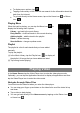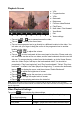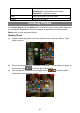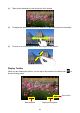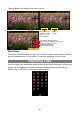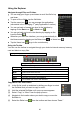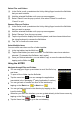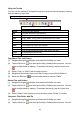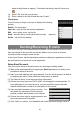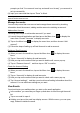User's Manual
29
select multiple items by tapping. To deselect the item(s), tap the Cancel icon
(3) Select “Zip” from the pop-up menu.
(4) Enter a name for the zip file and then tap “Create”.
File Options
You can hold your finger on an item to display the following
options:
Details – file information
Open As – open t he file with another application.
Edit – copy, delete, move, zip the file
Send – send the file by e-mail (email account login required.)
Set As – set the file as desktop
Sending/Receiving E-mails
This device has an E-mail application pre-installed. You can send or receive e -mails
from the Internet at any time with this device. Make sure you have an Internet
connection before using the email service.
In the Home Screen, tap the Applications shortcut to display all applications and then
tap the Email icon to launch the e-mail application.
Setup Email Account
First you need to setup an E-mail account for receiving or sending emails.
(1) Start up the email application by t apping the Email application icon and you are
prompted to setup an account.
(2) Input your email address and login password. You can set the account as default
by selecting the option “Send email from this account by default”.
(3) Tap “Manual Setup” to set the email server information.
(4) Choose the server type from POP3, IMAP or Exchange for incoming emails. To
know what type of your email server is, you can consult the service provider,
network administrator or search for information in the Internet.
(5) Input required information (server, port etc.). You
can obtain the information from the service
provider, network administrator or the Internet.
(6) Choose the server type for outgoing emails, and
input required server information.
(7) Click “Next” to continue. Your NextBook will check the server settings. When it