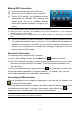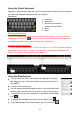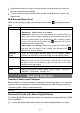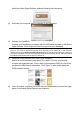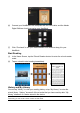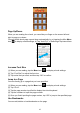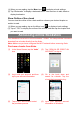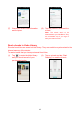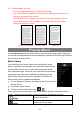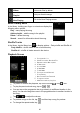User's Manual
16
Page Up/Down
When you are reading the e-book, you can slide your f inger on the screen left and
right to page up or down.
You can let the ebook page up and down automatically by: a) tapping the M en Menu
icon
to display e-book settings; b) Tap “Auto Flip”; c) Selecting a flip interval time.
Increase Font Size
(1) When you are reading, tap the Menu icon to display e-book settings.
(2) Tap “Font Size” to adjust the font size.
(3) Tap a size that you want, and then tap “OK” to confirm.
Jump to a Page
You can directly go to a page that you have specified.
(1) When you are reading, tap the Menu icon
to display e-book settings.
(2) Tap “Go to”.
(3) Tap the page number input field to display the virtual keyboard.
(4) Tap the numbers to input the page number.
(5) Once you finish inputting the page number, tap “OK” t o jump to the specified page.
Use Bookmarks
You can add, delete or load bookmarks on the page.