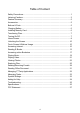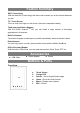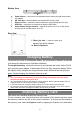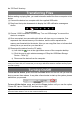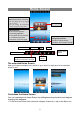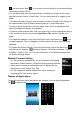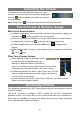User's Manual
10
Unlocking the Screen
The screen will lock itself after standing by for a few
seconds. You need to unlock the screen by dragging the
lock icon
to the arrow direction before you continue
to use the device.
Note: Dragging the
icon to the arrow direction will mute the sound.
Touch Screen & Buttons Usage
Main Touch Screen Actions
y
In different applications, you can go back one level in the interface by tapping on
the Back icon
(in the top right corner of the screen).
y
Wherever you are in the interface, you can go back directly to the Home screen
by tapping on the Home icon
(in the top left corner of the screen).
y
In different applications, you can tap the Menu icon to display menu
options.
y
While playing a video or song, you can pause/resume it by tapping on the Pause
/Play icon.
Other Touch Screen Actions
y
When watching a video or listening to music,
you can tap on the progression bar to go
directly to a different location in the v ideo or
song. You can also use your finger to drag the cursor in the
progression bar to another location in the video or song.
y
In different browsers (File, Music, Video, Photo, etc.), you can
hold your finger on the screen and then drag up and down to
scroll the file list up and down.
y
In some browsers (File, Music, Video, Photo, Web etc.), you may hold your
finger on an item to display options.
Accessing Internet
Your NextBook features built-in Wi-Fi technology so that you can access the internet
over Wi-Fi network.
First of all, you need to configure a Wi-Fi network. For the Wi - Fi configuration
procedure to work, you need to be in a Wi-Fi zone that will allow you to connect to it.
Every time your NextBook is in range of a network that you have already configured
once, it will attempt to make a connection.