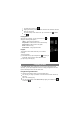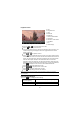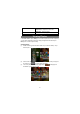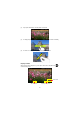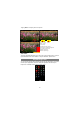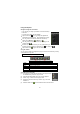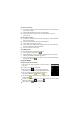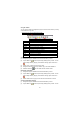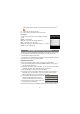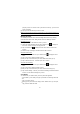User's Manual
27
Delete Files and Folders
(1) In the file list, scroll up and down the list by sliding finger to select the file/folder
that you want to delete.
(2) Hold the selected file/folder until a pop-up m enu appears.
(3) Select “Delete” from the pop-up menu, then select “Delete” to confirm or
“Cancel” to quit.
Rename Files and Folders
(1) In the file list, scroll up and down the list by sliding finger to select the file/folder
that you want to rename.
(2) Hold the selected f ile/folder until a pop-up menu appears.
(3) Select “Rename” from the pop-up menu.
(4) Tap the input field to display the virtual keyboard, and then choose letters from
the virtual keyboard to rename the file/folders.
(5) Tap “OK” to confirm the new name.
Select Multiple Items
You can select more than one file or folder together.
(1) In the top toolbar, tap the Multi icon “
.”
(2) Tap the files/folders you want to choose. The file/folder name turns red when
selected. (To deselect the f ile/folder, tap it again.)
(3) Once you finished selection, you can delete, copy or move the selected files by
tapping on the Editor icon
.
Using the ASTRO
Navigate through Files and Folders
y
You can drag your finger up and down to scroll the file list up
and down.
y
To open a file or folder, tap the file/folder.
y
Tap the menu icon , you can manage the applications
(see details in the “Managing 3
rd
party Applications” section).
y
You can go back or forward one level in the interface by
tapping on the Back icon
or Next icon .
y
You can go back one level in the directory by tapping on the
LevelUp button
.
y
Wherever you are in the interface, you can go back directly to the Home screen by
tapping on the Return icon
or Home icon .
y
Tap the Home icon to go to the root directory.