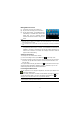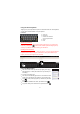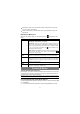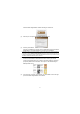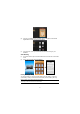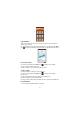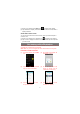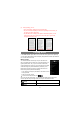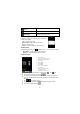User's Manual
12
Using the Virtual Keyboard
Tapping on any text input field can open the virtual board. With the virtual keyboard,
you can enter a website address or any text required.
Indications
Selecting Input Method
If you have installed more than one input method in this device, you can select one
method by a) holding the
button until the Android keyboard settings appear; b)
choosing “Input Method” and then choosing your desired one.
Inputting special characters
To input a special character like “à”, hold your finger on “a” to see a special character
keyboard and then slide your finger to a character on the keyboard. Release your
finger if you see two lines appear on the character.
Using the Web Browser
y
y
You can scroll the screen up and down by tapping on the page
and dragging it up or down (be careful not to tap a link until you
are ready!).
y
y
To open a link, simply tap it.
y
y
You can open several web pages at a time, view them all at once
on the screen, and then tap one of them to view it in full screen.
y
y
To go back to the previous page that you browsed, tap the Back
icon
.
y
y
To display the available menu items, tap the Menu icon .
y
y
To go back directly to the Home screen, tap the Home icon .
a. Caps Lock
b. Backspace.
c. Number and Characters
/Let ter Keyboard Switch.
d. Space
e. Enter
c
b
d
a
e