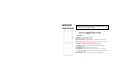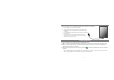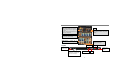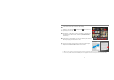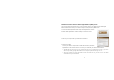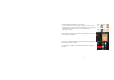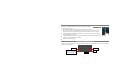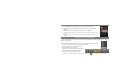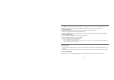M901HR User Guide This manual may not reflect your actual device’s operation. All information is subject to change without prior notification. Please follow your actual device’s operational procedures. e f g h d a b c i a. Touch Screen b. Previous – page up (in eBook mode). c. Next – page down (in eBook mode). d. Memory Card Slot – accommodates any standard SD memory card. Note: DO NOT insert or remove the memory card when the device is playing files or transferring data. That may cause errors. e.
Charging Battery Plug the AC adaptor to any standard wall outlet and the DC-IN port of the Tablet. It takes about 5 hours to fully charge the battery. You can operate the device even when it is being charged. But for extended battery life, it is suggested NOT to use the device when it is charging. It is recommended to charge the battery fully before you use the device for the first time. For maximum performance, lithium-ion batteries need to be used often.
Home Screen Weather forecast – worldwide cities (required Wi-Fi connection) Date y You can change the city by tapping the city name. y You can change the temperature unit by tapping the temperature. Default shortcut – shortcut to music player, browser and system settings. Reading History – shows eBooks that you have read recently. eBook library – collects all of eBooks stored in the memory. Application Tab – shortcut to applications page.
Reading E-Books z In the Home Screen, tap an e-book to start reading. z Tapping on the Left Arrow right though the e-books. or Right Arrow can scroll left or z Tap “History” or “My Library” to open your library. In the library, tap the ebook that you want to read, and then tap Continue Read to start reading. z In the history or e-book library, you can sort e-books by title, author or file size by tapping on Title, Author or Size.
Download e-books with the Adobe Digital Edition (ADE) via PC Once you have purchased e-books online, you need to transfer them to your Tablet using the Adobe Digital Editions software which allows you to view and manage e-books protected by DRM license. 1. Access the website http://www.adobe.com/products/digitaleditions/, and then install the Adobe Digital Edition software following the instructions online. 2. Authorize your computer with your Adobe ID and Password. 3. Activate your Tablet.
4. Download DRM-protected PDF files to your computer. Access the Internet and search for e-books, search for your favorite e-books and download them. If the e-book is protected by DRM, you should be prompted by DRM license information. Click “Open” to start downloading the DRM-protected e-book. 5. Click “Purchase”, and then you should see your downloaded e-book at the right panel of the Adobe Digital Editions. 6.
Connecting to the Internet To access the Internet, first of all, you need to configure a wireless network – WiFi. For the configuration procedure to work, you need to be in a Wi-Fi zone that will allow you to connect to it. Every time Your Tablet is in range of a network that you have already configured once, it will attempt to make a connection. (1) In the Home screen, tap on the Setting icon to display system settings. (2) In the “Settings” screen, select “Wireless & Networks”.
Using the Touch Screen This device is equipped with a touch-screen. Following are a few tips on how to use the touch screen. y When watching a video or listening to music, you can tap the progression bar to go directly to a different location in the video or song. You can also use your finger to drag the cursor in the progression bar to another location in the video or song. y In the file browsers (File, Music, Video, Photo, etc.), you can drag your finger up and down to scroll the file list up and down.
Playing Multiple Media Files (1) In the Home Screen, tap the Application Tab to display all applications. (2) Tap the Music, Photo Browser or Video Player icon to open the corresponding application. (3) A list of files or folders should display, tap on a file to start playing it. In the Video or Photo Mode, tapping anywhere on the screen can display or hide the on-screen toolbar. Some multimedia files may not play properly since their encoding format may not be supported by the device.
Manage Third-party Applications Your Tablet provides support to many useful third-party applications. You can purchase the applications to add more functions to your device. They are available online at the Internet or directly on your product. To install applications, (1) Copy installation file from your computer to your Tablet through USB connection. (2) Turn on your Tablet and enter the file explorer mode.
Specifications Display Built-in operating system USB Interface Internal Memory Memory Card Wireless Network Audio Format 8.4-inch TFT LCD, Touchpad (resistive touch pad), 800X600 pixels Android OS 2.1 USB2.0 High speed At least 4GB (256MB for apps installation, 1.
harmful interference to radio or television reception, which can be determined by turning the equipment off and on, the user is encouraged to try to correct the interference by one or more of the following measures: -- Reorient or relocate the receiving antenna. -- Increase the separation between the equipment and receiver. -- Connect the equipment into an outlet on a circuit different from that to which the receiver is connected. -- Consult the dealer or an experienced radio/TV technician for help.