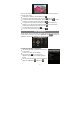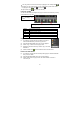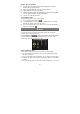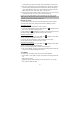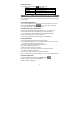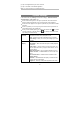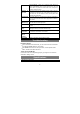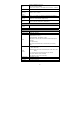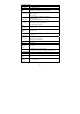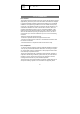User's Manual
24
the information from the service provider, network administrator or the Internet.
(4) Tap “Next” to continue after you set up the POP3 server. This device will check
the server settings and will proceed to the SMTP server settings if the setting is
correct. Setup the SMTP server as you do the POP3 server. Please note in the
“SMTP Server” field, you should input “SMTP.+ domain name.”
(5) This device will check the settings. When it prompts you that “Your account is set
up, and email is on its way,” your account is set up successfully.
(6) Input your name to be displayed in every email and then tap “Done” to finish.
Note: If you have more than one account, every time when you start the email
application, you will enter the default email account.
Manage Accounts
You can setup more than one account and manage these accounts by checking
information about the account, adding another account or deleting an account.
Add another Account
Following these steps to add another account if you want.
(1) Launch the email application and then tap the Menu icon to display the menu
item. Choose “Accounts” to display accounts.
(2) Tap the Menu icon to display the menu item, and then choose “Add account.”
(3) Follow the steps of setting up a Email Account to add an account.
Delete an Email Account
(1) When you are in the email box, tap the Menu icon to display the menu items.
(2) Tap “Accounts” to display all email accounts.
(3) Hold your tap the account that you want to delete until a menu pop up.
(4) Tap “Remove Account,” and then tap “OK” to confirm.
Check the Account Setting
(1) When you are in the email box, tap the Menu icon to display the menu items.
(2) Tap “Accounts” to display all email accounts.
(3) Hold the account that you want to delete until a menu pop up.
(4) Tap “Account settings,” and then you should see all setting information about the
account. You can edit these settings as you want.
View Emails
You should enter your mailbox when you start up the email application.
y In the mailbox, you can slide your finger up and down to scroll through the email
list.
y Tap an email to open it.
y Holding your tap the email can display a menu. With the menu, you can open,
reply, forward or delete the email.