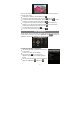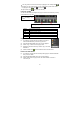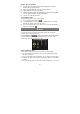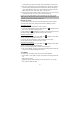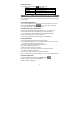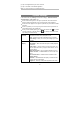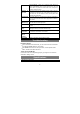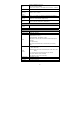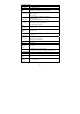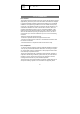User's Manual
23
Rename Files and Folders
(1) In the file list, scroll up and down the list by sliding finger to select the
file/folder that you want to rename.
(2) Hold the selected file/folder until a pop-up menu appears.
(3) Select “Rename” from the pop-up menu.
(4) Tap the input field to display the virtual keyboard, and then choose letters
from the virtual keyboard to rename the file/folders.
(5) Tap “OK” to confirm the new name.
Select Multiple Items
You can select more than one file or folder together.
(1) In the top toolbar, tap the Multi icon “ .”
(2) Tap the files/folders you want to choose. The file/folder name turns red when
selected. (To deselect the file/folder, tap it again.)
(3) Once you finished selection, you can delete, copy or move the selected files by
tapping on the Editor icon .
E-mail
This device has an E-mail application pre-installed. You can send or receive e-mails
from the Internet at any time with this device. Make sure you have an Internet
connection before using the email service.
Tap the Application Tab to display all applications, and then select “Email”
to launch the email application. You should enter the inbox if you have set up an
email account. Otherwise, set up an account first.
Setup an Email Account
First you need to setup an E-mail account for receiving or sending emails.
(1) You are prompted to setup an account when you start up the email application.
Tap “Next” to start setup.
(2) Input your email address and login password. You can set the account as default
by selecting the option “Send email from this account by default.” Then tap “Next”
to continue.
(3) Type in required information for setting up the POP3 or IMAP server. You can get