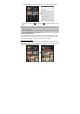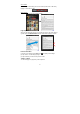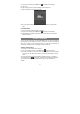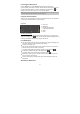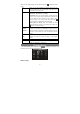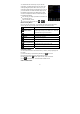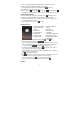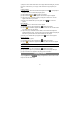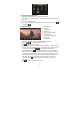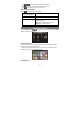User's Manual
19
Navigate through Video Files
You should see the video list when you enter the video player.
y You can drag your finger up and down on the video list to scroll the video list up
and down.
y Tap a video to start playing.
y You can go back directly to the Home screen by tapping on the Return icon
or Home icon .
Playback Screen
y Tapping on the screen can display or hide the floating control bar.
y Tap the / icon to pause/resume the video.
y Tap “ ” to display the menu items.
y Tap the progression bar to go directly to a different location in the video. You can
also use your finger to drag the cursor in the progression bar to another location
in the video. The volume bar can be dragged in the same way.
y Tap the Bookmark icon to set a bookmark at the current spot in the video.
Please note only one bookmark can be set for one video, and the new bookmark
will replace the old one. The next time you resume playing the video, you should
be prompted to “Play from beginning” and “Play from bookmark.” Select “Play
from bookmark.” By default, the video plays from beginning. To remove the
bookmark, tap the icon to display the menu, and then choose “Delete
Bookmark.”
y Tap to adjust the brightness of the screen.
a
b
c d e f g h i
a. Progression bar
b. Volume bar
c. Bookmark
d. Brightness
e. Fast rewind the playback
f. Play/Pause icon
g. Fast forward the playback
h. View Mode
i. Video settings