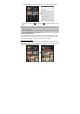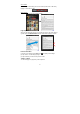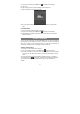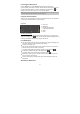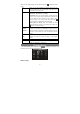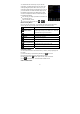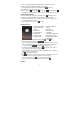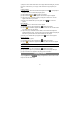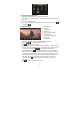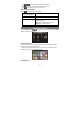User's Manual
17
You can sort all tracks/folders by their leading letters in order from A to Z, the
creation time of the track/folder, the file size or the file type.
(1) In the music library, tap the Directory Browsing icon in the menu.
(2) Choose the memory device to be sorted.
(3) Tap the Sort icon (by file size) / (by file type) / (by leading letter)/
(by creation time) to sort the tracks/folders stored in the selected memory device.
Set EQ Mode Manually
When you are listening to the music, tap the Menu icon which allows you to
customize your equalizer setting. This device features a 7-band equalizer.
(1) Select a band, then drag your finger up/ down on the band to change the gain
level for these frequency ranges.
(2) Tap “Save Effect” to confirm or tap to return.
Playback Screen
y To pause or resume the playback, tap the Pause / Play icon.
y To play the previous/next song, tap / .
y You can tap the progression bar to go directly to a different location in the song.
You can also drag the cursor in the progression bar to another location in the
song. The volume bar can be dragged in the same way.
y To define the equalizer mode manually, tap , and then drag your finger on
every frequency band to adjust the frequency level.
y Tapping continuously on the ID3 information tag will search for the information
about the track from the Internet.
y Tap to add the track to playlist.
y Tap to display the track lyric if the lyric file for the track exists in the device.
(Note: the track and its lyric file should be at the same directory.)
y You can tap the Return icon to go back to the music library.
y To go back directly to the Home Screen, tap the Home icon .
Playlist
l
m
f
a b c d e
f g h I j k
a. search for information
about the track from
Internet.
b. Volume level
c. Preset EQ mode
d. Repeat mode
e. Frequency chart
f. Progression bar
g. Previous track/Fast
rewind
h. Play/Pause
i. Next track / Fast
forwarding
j. Change preset EQ mode
k. Change repeat mode
l. Add the track to playlist
m. Display lyric