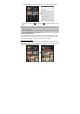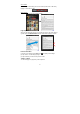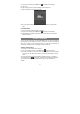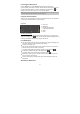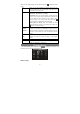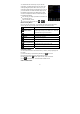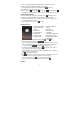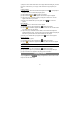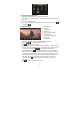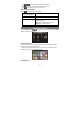User's Manual
13
(1) When you are reading, tap the Menu icon to display e-book settings.
(2) Tap “Go to..”
(3) Tap the page number input field to display the virtual keyboard.
(4) Tap the numbers to input the page number.
(5) Once you finish inputting the page number, tap “OK” to jump to the specified
page.
Use Bookmarks
You can add, delete or load bookmarks on the page.
(1) When you are reading, tap the Menu icon to display e-book settings.
(2) Tap“Bookmarks” to display a bookmark menu. Use the menu to add, delete or
display bookmarks.
Access Internet
You can surf the Internet with your slim NEXTBOOK. First, you need to configure a
Wi-Fi network. For this procedure to work, you need to be in a Wi-Fi zone that will
allow you to connect to it. Every time this device is in range of a network that you
have already configured once, it will attempt to make a connection.
Advanced Connection
To manually scan for available Wi-Fi networks,
(1) In the “Wi-Fi settings” screen, tap the Menu icon , and then tap “Scan.”
(2) If the Wi-Fi network you want to connect to does not appear in the list, scroll down
the screen, then tap “Add a Wi-Fi network.” Enter the required settings, then tap
“Save.”
To access the advanced network parameters (“Regulatory domain,” “IP address,”
etc), tap the Menu icon , and then tap “Advanced.” Other parameters will appear.
The required information can be obtained from the person who manages the
network.