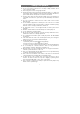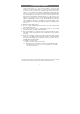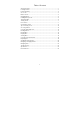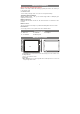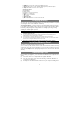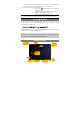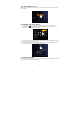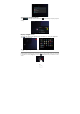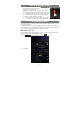User's Manual
8
The extended Home Screen
Slide your finger horizontally on the screen to go to the left or right panel of the extended
Home Screen.
Customizing Home Screen Items
(1) To add a Home Screen item (shortcuts, widgets, folders etc.), you can tap the
application icon
to display all applications and then hold your tap on an item for
seconds before it is placed on home page.
(2) To move a Home Screen item, hold your finger onto it until it is highlighted, then drag it
to the desired location, and release it.
(3) To remove a Home Screen item, hold your finger onto it until it is highlighted, drag it to
the “X” symbol (Remove) and then release your finger.
Changing the wallpaper
Hold your tap on the Home screen until a menu appear. Tap on “Wallpaper” and then
choose a picture as the desktop wallpaper.
Hold down