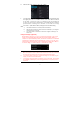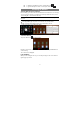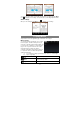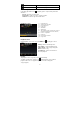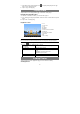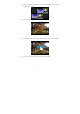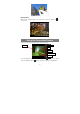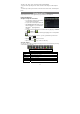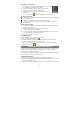User's Manual
19
The video clip / photo can be previewed in the Preview Window.
To play the video clip that you have made, enter the Video Player, and then tap the
video.
To view the photo that you have taken, enter the Photo Viewer mode, and then tap the
photo.
Exploring Files
Tap the Explorer icon in the application page to launch the File Explorer.
Using the Explorer
Navigate through Files and Folders
- You can drag your finger up and down to
scroll the file list up and down.
- To open a file or folder, tap the file/folder.
- Tap MANAGE APPLICATIONS, you can
uninstall applications (see details in the
“Managing 3
rd
party Applications”
section).
- You can go back or forward one level in the interface by tapping on the Back
icon
or Next icon .
- You can go back one level in the directory by tapping on the LevelUp button
.
- Wherever you are in the interface, you can go back directly to the Home
screen by tapping
.
- Tapping
can hide/display the toolbar.
- Tap the Home icon
to go to the root directory.
Using the Toolbar
You can use the toolbar to navigate through your device’s internal memory/ memory
card and delete or copy files.
Home Go to the Home Screen.
LevelUp Go back one level in the directory.
Multi Select more than one file.
Editor Copy, delete, move, paste or rename the file or folder.
New Folder Create a new folder.
Back Go back one level in the interface.
Next Go forward one level in the interface.
Sliding your finger on the toolbar can scroll through all tools.