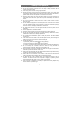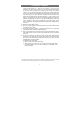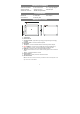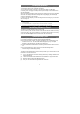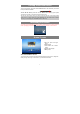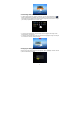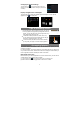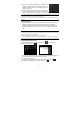User's Manual
7
Turning On/Off the Device
To turn on the device, press and hold the Power button on the unit before you see the
boot-up screen then release.
To turn off the device, press and hold the Power button to bring up the option
“Power Off”, then tap on “Power Off” and then tap on “OK”.
Tip: For the sake of power saving, this device may sleep with the screen display locked
when there is no touch action for a while (depending on the actual setting of Screen
Timeout). You can briefly press the Power button to wake it up.
Unlocking the Screen
The screen will be locked after the device is idle for a few seconds. You need to unlock the
screen by dragging the lock icon
rightwards before you continue to use the device.
Home Screen
The extended Home Screen
The Home Screen consists five separate screens for positioning the shortcuts, widgets etc..
Slide your finger left or right on the screen to go to the extended screens.
a
b
c
d
e
a. App tab- Open the apps
menu.
b. Return button
c. Home button- Go to Home
screen.
d. Recent opened apps
e. Battery level