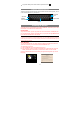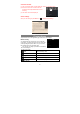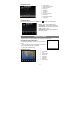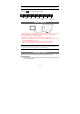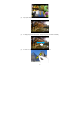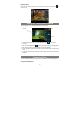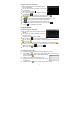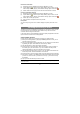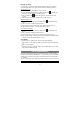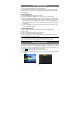User's Manual
17
Navigate through Files and Folders
y Tap the FileBrowser icon in the application page to
launch the application.
y You can drag your finger up and down to scroll the file
list up and down.
y Tap to open a file or folder.
y You can go back one level in the interface by tapping
on the Back icon .
y You can go back to the root of directory by tapping Up button .
y Tap button to enable multiple choices of the files.
y Tap button to edit (Cut/Copy/Paste/ Delete) the selected file or files.
y Tap button to browser the file or folders in thumbnails.
y Tap button to seek for help information on the Internet.
y You can always go back directly to the Home screen by tapping .
(1) Tapping can hide/display the toolbar.
Using the ASTRO
Navigate through Files and Folders
y Tap the ASTRO icon in the apps page to launch the
application.
y You can drag your finger up and down to scroll the
file list up and down.
y To open a file or folder, tap the file/folder.
y Tap the menu icon , you can manage the applications.
y You can go back or forward one level in the interface by tapping on the Back icon
or Next icon .
y You can go back one level in the directory by tapping on the LevelUp button .
y Wherever you are in the interface, you can go back directly to the Home screen by
tapping on the Return icon or Home icon .
y Tap the Home icon to go to the root directory.
Copy/Move Files and Folders
(1) Navigate through the file/folder and locate the file/folder you want.
(2) Tap the Multi icon and then tap the file(s) /folder(s) that you want. You can
select multiple items by tapping. To deselect the item(s),
tap the Cancel icon .
(3) Select “Copy” or “Move” from the pop-up menu.
(4) Navigate to the location where you wish to copy or move
the file/folder to.
(5) Select the Edit icon from the toolbar and then choose “Paste.”