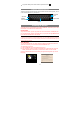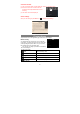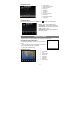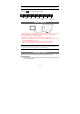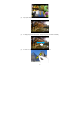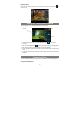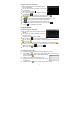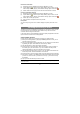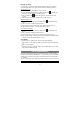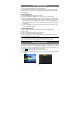User's Manual
13
Playback Screen
Playback menu
During music playback, tap on the MENU icon to bring up a context menu:
Playing Video
Tap the Video icon in the application page to launch the video player.
Navigate through Video Files
You should see the video list when you enter the video
player.
y You can drag your finger up and down on the video
list to scroll the video list up and down.
y Tap a video to start playing.
Playback Screen
a. Now Playing List
b. Shuffle songs /Not shuffle
c. Repeat /Not repeat
d. Display lyric
e. Artist Name
f. Album Name
g. Song Title
h. Previous song/Rewind
i. Play/Pause
j. Next song/Fast Forward
k. Progress bar
a. Progress bar
b. Exit
c. Previous Video
d. Fast Rewind
e. Play/Pause
f. Fast forward
g. Next video
h. Video settings
c
d
b
a
a
b
c
d
f
e
g
h i
j
k
Library– return to music library menu.
Party Shuffle – select Party Shuffle mode
Add to playlist – add a song to the playlist.
Delete – delete a song.
Sound Effects – Set the sound effects for
the music playback.
e f g h