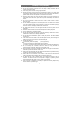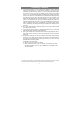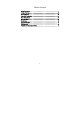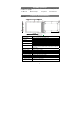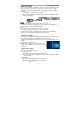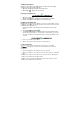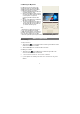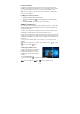User's Manual
Con
n
For t
h
devic
e
dedic
a
conn
e
1.
P
a
2.
H
c
o
p
t
a
3.
A
t
h
4.
T
t
Note:
1.Thi
s
you c
2. W
h
the d
i
erect,
3. Si
n
Wi-
F
Turni
n
1.
T
t
o
2.
T
Conn
e
1.
T
s
2.
S
3. I
n
I
n
n
ecting the
K
h
e sake of using
e
is designed to
a
ted keyboard.
F
e
ct the keyboard
P
lace the dedicat
e
nd stable plane
(
H
old your tablet
w
onnector and th
e
n the keyboard
t
ositioning slots
a
a
blet.
A
s soon as the k
e
h
e tablet, it is re
a
T
o remove the k
e
need to push do
w
t
he keyboard wi
t
up with the othe
r
s
keyboard is a
p
an connect/disc
o
h
en the tablet ov
e
i
splay will be tur
n
the display will
b
n
ce the keyboar
d
F
i Setting
n
g On/Off Wi-Fi:
T
ouch WiFi icon
o
view the availa
T
ouch Available
W
e
cting to a netw
o
T
ouch Wi-Fi icon
creen to view th
e
S
elect an availab
l
n
put the passwo
r
n
ternet.
K
eyboard
convenience, th
i
be equipped wit
h
F
ollow these ste
p
to your tablet:
e
d keyboard on
a
(
e.g. desk);
w
ith two hands, a
e
two magnetic c
t
o the jack and
a
t the bottom of
t
e
yboard is conn
e
a
dy for use.
e
yboard from tab
w
n at the top ce
n
t
h one hand, the
n
r
hand gently.
p
lug-and-
p
lay de
v
o
nnect it anytim
e
e
rlaps on the ke
y
n
ed off; as soon
a
b
e turned on ag
a
d
is powered by t
h
Basic
in the notific
a
ble Wi-Fi netwo
r
W
i-Fi icon to tur
n
o
rk:
in the notifi
c
e
available Wi-Fi
l
e network from
t
r
d if necessary, t
8
i
s
h
a
p
s to
a
n even
lign the
ontacts
t
he
e
cted to
let, you
n
ter of
n
lift it
v
ice;
e
.
y
board,
a
s it is
a
in.
h
e tablet, it has
n
Operati
o
a
tion area in the
r
ks.
n
on/off Wi-Fi co
n
c
ation area in th
e
networks.
t
he list and touc
h
hen touch Conn
e
n
o built-in batter
y
o
n
lowe
r
-right corn
e
n
nection.
e
lowe
r
-right cor
n
h
Connect.
e
ct to start conn
e
y
inside.
e
r of the screen
n
er of the
e
cting to the