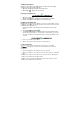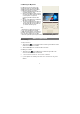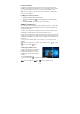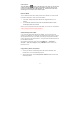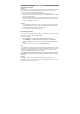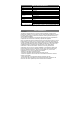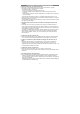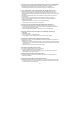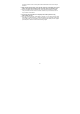User's Manual
11
Getting Started
Touch the
Start icon to bring up the start menu, from which you can find a list
of Most used apps. Among the apps, Get Started is extremely useful for new
user of the newestWindows system-Windows 10,includes some video clips
introducing the new features of the newest system.
Narrator Mode
This is a featured function that is friendly for blind users. Narrator is a screen reader
that reads all elements on screen, like text and buttons.
1. Touch Start > Settings>Easy access>Narrator, then toggle the slider to turn on
Narrator.
2. To turn Narrator off with the touch screen, tap the Narrator slider, and then
double-tap anywhere on the screen.
Note: If you have a keyboard connected to the tablet, you can use turn on/off Narrator
mode by pressing down ESC+CapsLock buttons.
Synchronizing Your Tablet
If your computer has Microsoft Windows 10 installed, you can synchronize user
settings of your tablet with your computer using a Microsoft account. When you sign in
with your Microsoft account on your tablet, your settings, including internet browser
history, app settings, and personal files etc., are synchronized with other Windows 10
PCs and tablets computers.
On the tablet, access Action Center by touching button → All Settings →
Accounts → Sync your settings to switch your computer local account to your
Microsoft account.
Copy music, photos, and videos
1. Connect your tablet to a USB storage device with a Micro-USB cable, then
transfer files to or from the USB storage device.
2. After transferring files, use the Safely Remove Hardware wizard to remove the
USB storage device.