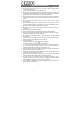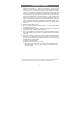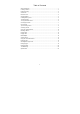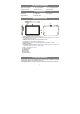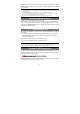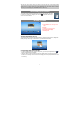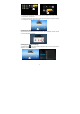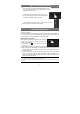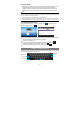User's Manual
9
Tips of touching screen
y When watching a video or listening to music, you can tap on
the progress bar to playback any designated section of the
file. You can drag the cursor of the progress bar to any other
elapsed time point of the file.
y In different browsers (File, Music, Video, Photo, etc.),
you can hold your finger on the screen and then drag up
and down to scroll the file list up and down.
y In some browsers (File, Music, Video, Photo, Web etc.), you may
hold your finger on an item to display options.
Accessing Internet
This device features connections of Wi-Fi and 3G network that provide you easy
access to the Internet.
For Wi-Fi application, you need to configure a Wi-Fi network first, and you will have to
stay in a Wi-Fi service zone. Whenever it is within the coverage of a WiFi network you
have configured, the device will attempt to make a connection.
Make WI-FI Connection
Before launching an Internet application such as the web
browser, you first need to activate the Wi-Fi and
configure a Wi-Fi network.
(1) Tap the Setting icon on the Home Screen to open the
settings menu.
(2) Select “WIFI” and slide the toggle switch to “ON” to turn on WIFI.
(3) The device will scan automatically for available WiFi networks and display them in
the right panel. The list of available networks shows all the wireless networks in
range of your device.
(4) Choose a network from the list and then tap “Connect” to connect. Some network
may be secured with password, enter the password before connecting. If the
connection is successful, the message Connected to…(WiFi Network Name) will
appear under the WIFI Setting.
Note:
1. The available network list is constantly refreshed automatically.
2. When the Wi-Fi is enabled, the device will connect automatically to your configured networks when they
are in range.