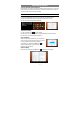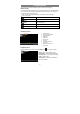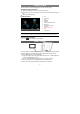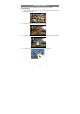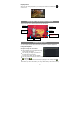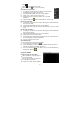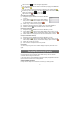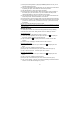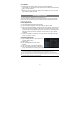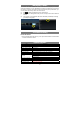User's Manual
19
View Emails
You should enter your mailbox when you start up the email application.
y In the mailbox, you can slide your finger up and down to scroll through the email list.
y Tap on an email to open it.
y Holding your tap on the email can display a menu. With the menu, you can open,
reply, forward or delete the email.
Managing Apps
You can manage your applications of the device easily.
There are number of useful apps pre-installed in the device as it is produced at the
factory, and you can also copy some from other resources, download or purchase
them from the Internet.
Install Applications
You can install applications following these steps:
(1) Open the Explorer application, then find the app you want to install.
(2) Tap the app to start installation. However, for the sake of security, the device may
prompt you that there is possibility of attack risk if you install and run some apps
whose sources are not guaranteed. In this case, you shall turn to the Settings menu
and select Security to check the “Unknown sources” before you go on with the
installation.
(3) Once the installation is completed, you can find the icon of the app in the apps
screen. It is ready for running.
Uninstall Applications
(1) Tap the Settings shortcut in the Home Screen
to display setting menus.
(2) Select “Apps”.
(3) Tab on the application that you want to
uninstall.
(4) Tab on “Uninstall” to uninstall the application.
(5) You can simply tap and hold on an app icon to
jump to the Home Screen, then drag it to the dustbin icon to uninstall it.
Note:
y You cannot uninstall the pre-installed applications, but you can deactivate or stop them.
y Make sure all apps you have copied or downloaded to your device are in the .apk format.
y Some applications developed for Android mobile might not run properly in the device. Please consult the
respective software developer for further information.