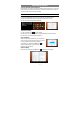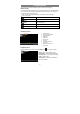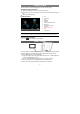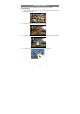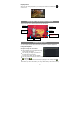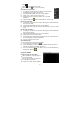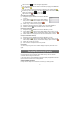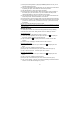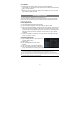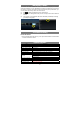User's Manual
13
Playing Video
Tap the Video icon in the Home/apps page to launch the video player.
Navigate through Video Files
You should see the video list when you enter the video player.
y You can drag your finger up and down on the video list to scroll the video list up and
down.
y Tap a video to start playing.
Playback Screen
Note: Some video files may not be played correctly with the device. Refer to the Technical Specifications at
the end of the manual, and make sure the video resolution, encoding format or file type is supported.
Video Playback Settings
Tap on the icon to display the video settings.
HDMI Output
The device features a HDMI interface with which you can connect the device to digital
televisions. HDMI connection can deliver high-definition audio and video quality.
To use the HDMI function on digital televisions,
(1) Open the Settings menu, then select HDMI setting to turn on HDMI output and
choose an HDMI resolution option;
(2) Turn on the digital television, and switch its Source mode to HDMI.
(3) Connect the device to the digital television through HDMI cable.
(4) Enjoy the sharpest image quality on the wide screen of television.
a. VOL-
b. Progress bar
c. VOL+
d. Bookmark
e. Brightness
f. Previous Video/Fast Rewind
g. Play/Pause
h. Next video/Fast forward
i. View Mode
j. Floating window mode
k. Exit
l. Video settings
a
b
d e f g h i j k l
c