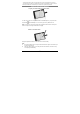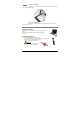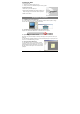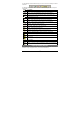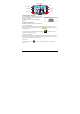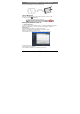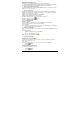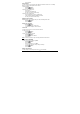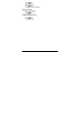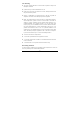User's Manual
- 8 -
‐ Select ‘Upload’.
Photo Sketcher
You can sketch on any jpeg using your digital pen. Sketches can be done on existing
images or pictures taken by the device camera.
To start sketching:
‐ Click the
button.
‐ Select ‘PhotoSketcher’ .
To sketch on an existing photo:
‐ Select ‘Open’ .
‐ Select a file from the file list.
‐ Use the pen to sketch on the image.
To sketch on an existing photo:
‐ Select ‘Snapshot’ to open an existing photo.
‐ Take a snapshot using the Blackberry camera.
‐ Use the pen to sketch on the image.
Setting picture properties
Within a picture, you can change the pen color, width and picture scale.
‐ Click the
button.
‐ Select ‘Properties’.
Change your selections.
‐ Click the
button.
‐ To save the changes, select ‘Save’.
‐ To discard the changes, select ‘Discard’.
Load a note
You can load a new note or a note from the notes list.
To open a new note:
‐ Click the
button.
‐ Select ‘Open New’.
To load a note from the notes list:
‐ Click the
button.
‐ Select a note from the file list.
‐ Select ‘Open’.
Note:
In Touch screen device you can simply click the file from the list.
Send a note by eMail/MMS
You can send a note by eMail or by MMS.
‐ Click the
button.
‐ Select ‘Send’ .
‐ Select ‘Send Mail’ or ‘Send MMS’.
‐ You can add recipients, change subject and body.
‐ Click the
button.
‐ Select ‘Send’.
Setting note properties
You can change a note background color, Pen color and width