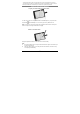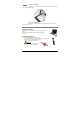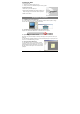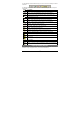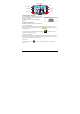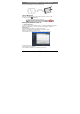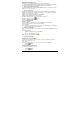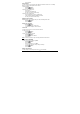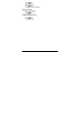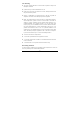User's Manual
- 7 -
Method 2(on Blackberry Device):
Alternatively, you can install the application directly on your Blackberry.
(1) Connect to the Blackberry Device's supplied AppWorld and download the iNote SW;
(2) Run the iNote application from the Blackberry Device’s Download folder.
2. Turning the Digital Pen base unit on
To turn the Digital Pen base unit ON, press & hold the button on its top until you see the
number of notes stored in memory.
3. Pairing the Bluetooth
In order to use the Digital Pen, you first need to pair the Digital Pen base unit with your
Blackberry’s’ Bluetooth. This procedure should only be done once. Please do as follows:
(1) Make sure your BlackBerry is turned on.
(2) Make sure the Bluetooth is enabled on your BlackBerry.
(3) Make sure the Digital Pen base unit is turned on.
(4) Click the Bluetooth button on top of the Digital Pen base unit.
(5) In the home screen, click the
button.
(6) Click the ‘Manage Connections’ icon.
(7) Select ‘Setup Bluetooth’.
(8) Click the ‘Search’.
(9) Your Blackberry should find a device named ‘mobile pen’. Select this device.
(10) A passkey is required: enter 0000 as the passkey.
(11) Click ‘Enter’.
(12) The LED on the Digital Pen base unit should be ON (Not flashing). Your Blackberry is
now successfully paired with the Digital Pen.
4. Running the application
Make sure you turn the Digital Pen base unit ON. To turn it on, press & hold the button on
its top.
To run the application,
‐ click the ‘Downloads’ icon in your Blackberry.
‐ click the ‘iNote’ application icon
.
Note: Make sure your Bluetooth is turned on.
5. Using iNote application
Taking Notes in ‘Connected Mode’
To start a new note, freely use the Pen to write on your paper. Everything you write is
shown on your Blackberry screen.
Saving a note
Once you are done with your note, you can save it. To do so, do as follows:
‐ Click the
button.
‐ Select ‘Save’.
Uploading Notes from Pen memory
To upload notes from the pen memory:
‐ Click the
button.
‐ Select ‘Pen Memory’.