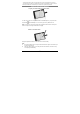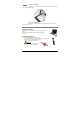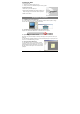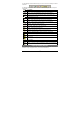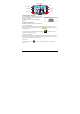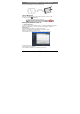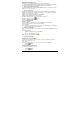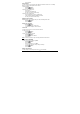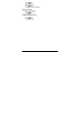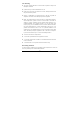User's Manual
- 3 -
Installing Ink Refill
To insert a new refill,
1. Slide the new refill into the tip of the pen.
2. Gently press the new refill until it is lodged securely in place.
To replace the ink refill,
1. Detach the cap from the digital pen.
2. Clamp the ink refill with the refill extractor. Hold the pen
firmly, and apply pressure with the extractor against it.
3. Pull the used refill out.
View Notes on Computer
1. Installing the Note Manager
One of the provided CDs contains the Note Manager software which is required. Simply
insert the CD and then follow the wizard's instructions.
2. Connecting your Digital Pen to your Computer.
Plug the USB cable to the USB interface of the Note Pad and computer.
3. Uploading your Mobile Notes
First make sure your Note Manager is running. Now simply connect your base unit to your
USB port.
The Note Manager application will detect your unit and will prompt you to upload your notes.
Select “Yes” to start transferring your notes.
4. Using the Note Manager
The Note Manager can be used for storing, viewing,
searching, copying and exporting notes. It is set up in
Windows Explorer format, which allows you to browse
through your files in the left pane and view them in the
right pane.