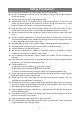User's Manual
9
Zoom in
Touch the display with two fingers and
then move the fingers apart.
Enlarge the view of an image or web page.
Zoom out
Touch the display with two fingers and
then move the fingers closer.
Reduce the view of an image or web page.
Using the Keyboard
This computer has a keyboard that can rotate by 360 degrees.
Instructions for using the cool function keys:
/
Return/Go to
/
Brightness down/up
Refresh
Mute
Fullscreen
/
Volume down/up
Multitask view
Lock/ unlock account
Gestures for using the touchpad
Function
Gestures with one finger
Left click
Tap on an item to open it
Move the cursor
Touch the touchpad and move
Gestures with two fingers
Right click
Double tap to bring up the context menu
Scroll/pan
Scroll up/down to scroll through the page
Zoom in/out
Move closer /apart
Switch to a Chromebook
Learn how to get started using your new Chromebook with this guide. Along the way,
you'll see links to resources where you can find more information.
1. Prepare to switch
On your old computer:
Get a Google Account
A Google Account gives you access to all Google services on the web, including Gmail, Google
Calendar, and Google Drive.