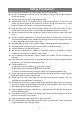User's Manual
8
Connecting to a network:
1. Touch Wi-Fi icon on the status bar in the lower-right corner of the screen to bring
up the network setting menu.
2. Touch ‘Connect to VPN’ icon to view all available Wi-Fi VPNs.
3. Input the password if necessary, then touch Connect to start connecting to the
Internet.
Gestures
Your notebook has a multi-touch display. You can touch the screen to operate the
notebook.
Finger Gesture
You can do
Touch
Tap gently on the display with your
fingertip.
Select items on the screen, including options, entries,
images, and icons.
Start apps.
Touch buttons on the screen.
Touch and Hold
Touch and hold your finger on the
display.
Display detailed information about an item.
Open the context menu of an item to perform further
actions.
Drag
1. Touch and hold your finger on an
item on the screen.
2. Keeping your finger in contact with the
display, move your fingertip to the
desired location.
3. Take your finger off the display to drop
the item in the desired location.
Move items such as images and icons on the screen.
Swipe or Slide
Move your finger in a vertical or
horizontal direction on the display.
Scroll through the Start screen, web pages, lists,
entries, photos, contacts, and so on.
Close an app. (Swipe the app to the bottom of the
display.)