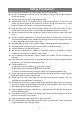User's Manual
6
web phone calls.
4. Charging LED indicator
Keep on once the adapter is plugged in for charging
5. Power button
Press and hold to turn the notebook on or off.
6. Vol+/- button
Increase /decrease volume
7. Speaker
Provide audio output.
8. DC-In socket
Connect the power adapter for charging the battery.
9. USB 3.0 port
Connect USB devices
10. Micro HDMI jack
Connects to HD TV
11. microSD card slot
Reads and writes files stored on a microSD card.
12. Touchpad
Touch to move the cursor
Basic Connections
Charging the notebook
Note: When using the notebook for the first time, or after a long period of idle time, charge
the battery for more than half an hour before turning it on, to ensure system stability.
The notebook has a built-in rechargeable battery. Charge the device when the battery level
is low.
1. Plug the power adapter into the DC-In socket.
2. Connect the power adapter to an electrical outlet and charge the notebook until the
battery is fully charged.
Caution:
1. Charge the battery in an ambient temperature of 0 °C to 35 °C.
2. Use only the supplied power adapter to charge your notebook. Using unauthorized
power adapters may severely damage your notebook.
Note:
1. The battery is not fully charged when you unpack your notebook.
2. It takes about 2.5 hours to fully charge a fully discharged battery.
Inserting a microSD card
1. Pick up a micro SD card.
2. Align the micro SD card so that the pins are pointed toward the card slot.
3. Push the micro SD card into the card slot until it locks into place.
4. To explore the files on the micro SD card, you can tap the App button in the lower-left
corner of the screen to find the Files app, and open it.
5. If you want to retrieve your micro SD card, it is suggested that you open the Files app
and tap the icon to safely reject it.