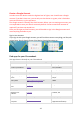User's Manual
11
Option 1: Find your files on Google Drive
1) Click the launcher > All Apps > Files .
2) In the left column, click Google Drive.
3) Wait a few moments for your files to appear.
If you used a different cloud storage service, you can find your files using the Files app (for
some services) or by opening the service's website in Chrome.
Option 2: Find your files on your storage device
1) Connect the storage device to your Chromebook.
2) Click the launcher > All Apps > Files .
3) In the left column, click the name of your storage device.
Tips:
As a new Chromebook user, you can get even more free Google Drive storage.
To keep your Chromebook running fast, keep all your files in the cloud or on your
storage device.
3. Get the most out of your Chromebook
Find apps for common tasks
Your Chromebook runs web apps instead of software programs used on other computers.
For example, instead of using Microsoft Office to create documents, you can use Google
Drive to create and share files online.
Here are some suggested apps you can use for common tasks.
To find and download apps, go to the Chrome Web Store.
Customize your Chromebook
Make your Chromebook your own:
Choose a desktop wallpaper or browser theme.
Add apps and extensions.
Learn more about the keyboard hotkeys and shortcuts.
Work offline
When you're not connected to the Internet, you can still use your Chromebook with apps
like Gmail Offline andGoogle Docs.
Learn more about using your Chromebook offline, and download offline apps in
the Chrome Web Store.