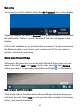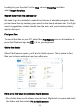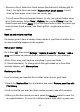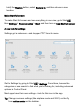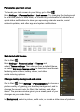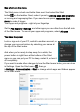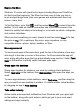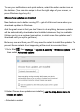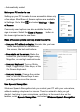User's Manual
Table Of Contents
15
See what's on the menu
The Start menu is back and better than ever! Just select the Start
button
on the taskbar. Next, make it yours by pinning apps and programs,
or moving and regrouping tiles. If you need more space, resize the Start
menu to make it bigger.
Your apps and programs—right at your fingertips
Get to
File Explorer, Settings, and other apps you use often from the left side
of the Start menu. To see all your apps and programs, select All apps
You have the power
Lock or sign out of your PC, switch to another account, or
change your account picture by selecting your name at
the top of the Start menu.
And when you're ready to step away for a while, the
power button is right there at the bottom of the Start
menu so you can put your PC to sleep, restart it, or turn it
off completely.
If you want to make other changes to how the Start menu looks, you can do so
in Settings. Open the Start menu
, then go
toSettings > Personalization > Start to change which apps and folders appear
in the Start menu.