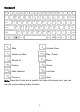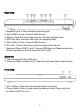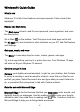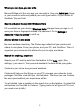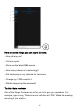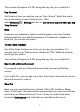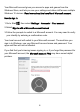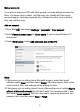User's Manual
Table Of Contents
9
Set up accounts
If you plan to share your PC with other people, consider adding accounts for
them. It's always nice to share, and that way your friends will have some
personal space—including separate files, browser favorites, and a desktop
they can call their own.
Add an account
1.Go to Start , then select Settings > Accounts > Your account.
2.Select
Family & other users (or Other users, if you’re using Windows 10
Enterprise).
3.Under Other users, select Add someone else to this PC.
Note:
1.If the person you’re adding has a Microsoft account, enter their email
address, select
Next, and then select Finish. After they sign in, their online
email, photos, files, and settings will be waiting for them.
2.If the person you’re adding doesn’t have a Microsoft account, select Sign in
without a Microsoft account (it's OK that it says "not recommended"), and
then select Local account. Set their user name, temporary password, and
password hint, and then select Next > Finish.