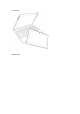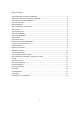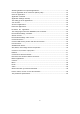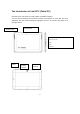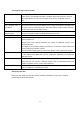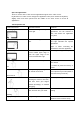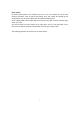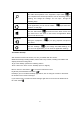User's Manual
Table Of Contents
Open the applications
Touch or mouse: click or click once the application magnet on the "start" screen.
Keyboard: turn to "start" screen and type the application name (such as Word or SkyDrive).
Slightly touch and move upward from the middle of the "start" screen to check all
applications.
Touch operation list
Hands movements
Operation method
Functions
Switching applications
Slide from left edge on the plane
to the right
You can switch between open
applications. You can continue to
slide, and switch one application
every time.
Slide from the edge
Slide from the edge to the inner
part.
Right edge: open the super button
Left edge: Indication the opened
applications.
Upper or lower: Indicating the
command or close the application
Application options
Slide from the lower edge of the
screen toward upper edge or
from the upper edge of the
screen toward lower edge
According to the application options
Click
Click once on a certain pattern.
Open, select, or start the item of
your clicked.
It is similar to press the left key of
mouse.
Click and hold
With your finger pushing down
for around one second.
To indicate the operation that relates
to the option that you hold (similar to
press the left key of mouse.).
Shrink or stretch
With two or more fingers
touching the screen or one item,
and then move your fingers
inward (shrinkage) or outward
(dragging).
Zoom, map or image website.
Rotating
Put two or more fingers on an
item, and then turn your hand.
Rotate the items which can be
rotating
Slightly sliding to scroll
Drag the finger on the screen.
Scroll the contents of the screen
(similar to use the mouse scroll).