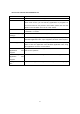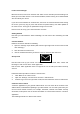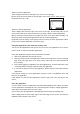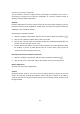User's Manual
Table Of Contents
Add language
By adding a language, you can change on Windows, application and Web the language
used for speaking, reading and writing.
The desktop background, color and sound
If you want to change the desktop background, color and sound, please do the following:
Open the setting Super button from the desktop, and then click or click the "personalized
Settings". Choose a topic or change the desktop background, color and sound one by one.
Choose the screen after login
By default, login to the Intel PPC will see after the "start" screen. However you can also
enter the desktop or the application view.
Connecting devices
Connecting with USB mouse, printers and other accessories
Intel PPC has a full size USB 3.0 port, which can be used to connect the matching devices
such as a printer, camera, music player, phone, a mouse, or even external hard drives.
Using the mouse
You can use the touch pad on the keyboard cover, or add a USB or Bluetooth mouse.
USB, please insert the mouse into Intel PPC USB port
Add Bluetooth devices
You can use the following methods to add Bluetooth devices on the Surface PPC (also
known as matching):
1. Enable the Bluetooth device, then the set it as the detected
2. Open the "Settings" super button, click "change computer Settings" > "computer and
equipment" > "Bluetooth".
3. Ensure that Bluetooth is enabled, and then wait for Windows to search the Bluetooth
devices.
4. Follow the screen instructions to complete the equipment matching.
Add, delete, and manage devices and printers
If you want to delete and diagnosis the abnormal operation of equipment, please refer to
Windows.com to add, delete and management devices and printers.
17