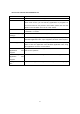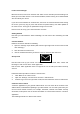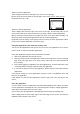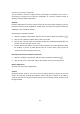User's Manual
Table Of Contents
Mouse: move the pointer to the top of the application, when the pointer becomes a hand
shape, click and drag the application down outside of the screen.
The application command
If you want to find out how to operate the application, you can open the application
command. The following is the operation method:
1. Open an application, and then any performs the following operations:
Touch: slightly slide from the lower edge of the screen up or down from the screen edge.
Mouse or touch pad: click the right key. You can also click twice in the touchpad at any
position.
Keyboard: Press the + Z.
2. One option on the command line.
Application Settings and help
In the application Settings: open the "Settings" super button from the application. For
example,
Open the "mail" application, then open the "Settings" super button-- you will see the
"mail" application Settings.
Application help: open the "Settings" from the application super button, and find the
"instructions".
Install the application
You can explore various powerful application and games in Windows application store.
You can browse the application by grouping or by category, such as "recommended" and
"hot". If you already know the one you want to find, you can use the "search".
Your account
Before installing the application from the Windows app store, you need to use Microsoft
account to log in.
Access to the application
When you want to install more applications or games, just turn to Windows app store.
Note: you need to connect to the Internet and use Microsoft account to log in, and then you
can install the application.
Delete the application
If you do not use an application, it can be removed. The following is operation method:
15