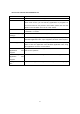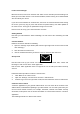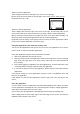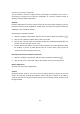User's Manual
Table Of Contents
1. Click on the "contact" on the "start" screen.
2. Open the "Settings", click the "account" > "add account".
3. Select the account type you want to add, and then follow the screen instructions.
Introduction of the Intel tablets
Now that you have added the account, we will have a further introduction.
Power supply: Boot, shutdown, standby and restart
The following is an overview of Intel PPC power status:
Status
Operation method
Boot/wake
Press and release the power button.
If there is no response, Intel PPC may need to charge. Connect the power
adapter, and then press the power button again.
Shutdown
(turned off)
Open the "Settings", click the "power" > "Shutdown".
Intel PPC: you can also hold down the power button for 2 seconds, and
then slide gently down on the screen.
Sleep
Close the keyboard, press and release the power button, or don’t use the
Intel PPC for a few minutes.
Restart
Open the "Settings" super button, click the "power" > "restart".
Charging
Intel PPC has the built-in lithium battery, and allows you to carry with it. Battery life varies,
depending on your Intel tablet usage and the power supply current plan.
Insert the power cord to a power outlet or patch panel. Then the power connector is
connected to the charging interface.
Intel PPC light is on when power supply is connected.
Touch screen
Multi-touch screen with a 16:9 aspect ratio, which is very suitable for watching
high-definition video and application of multitasking operating together.
Like using an intelligent mobile phone, you can interact with the PPC by touching the
screen.
11