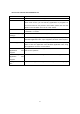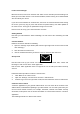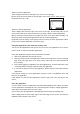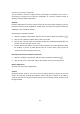User's Manual
Table Of Contents
Lock screen and login
Microsoft account, lock screen interface and "Start" screen and other personal settings can
follow you to the other devices. Your favorite websites, browser history, and a fixed website
also can follow your moves.
If you do not use Intel PPC for a few minutes, the screen is closed and locked. After locking
the screen, press any key (or press and release the power button), then slide upward on
the touch screen. Then type the password and log in the account.
Now we come to set up your e-mail and other accounts.
Getting Started
Now that you understand the basic knowledge, we will connect the networking and add
accounts.
Connect Network
Network connection methods as following:
1. Open the "Settings" super button (slide from the right edge of the screen to the left and
click "Settings").
2. Click the wireless network icon.
3. Click the network with which you want to connect, and then click "Connect."
Set up email
Now we start to set up your e-mail. You can add Outlook.com, Gmail, AOL, Yahoo! and
Exchange e-mail account to the "Mail" application.
Note that the "Mail" application does not support the use of POP (Post Office Protocol)
account.
Follow the below operations to add an e-mail account:
1. Click “Mail" on the "Start" screen.
2. Open the "Settings", and then click "Account"> "Add Account."
3. Select the type of account you want to add, and then follow the onscreen instructions.
Contacts: Add a contact
"Contacts" application is your general address book. You can check all the contacts in the
address book; understand the updating of your best friends. You can also synchronize your
concern social network contacts, for example, Facebook, LinkedIn and Twitter. Directly
send mails, make phone calls or release information to contact others from the "contacts"
application.
The following method is to add account contact:
10