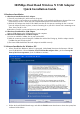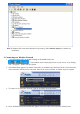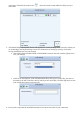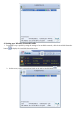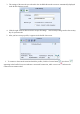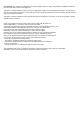User's Manual
3. The settings of the network you selected in the Available Networks screen are automatically displayed
in the Profile Settings screens.
4. Click the right arrow in these screens to accept all settings. enter security settings such as the security
key for your network.
5. After you have set up a profile, it appears in the Profile List screen.
6. To connect to the network associated with the profile, click the Connect button A tick icon
appearing in the Profile List screen indicates a successful connection, while a cross icon indicates the
connection was unsuccessful.