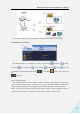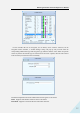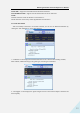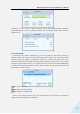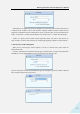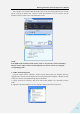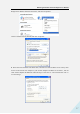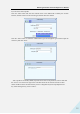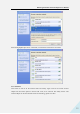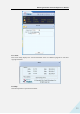User's Manual
802.11b/g/n Wireless Network Adapter User Manual
11
It is a common solution to use the wireless network adapter as a client to receive signals.
Main interface for client mode
The function buttons on the top(From L to R )are respectively WiFi-Direct, Available
Networks, Link Information, Profile Settings, Advanced, About, Help, and
MiniSize. While the left column displays Turn On/Off RF, Security /No security, and
Signal status.
4.1.1 Available Networks
The “Available Networks” screen displays currently scanned wireless signals and you can click
one to connect the signal. Select one and you may view the AP’s MAC address, wireless mode
(A/B/G/N), authentication type, and encryption type, or WPS authentication and signal strength.
Before you connect to a wireless network, please click the “Rescan” button to update the wireless
network list and select the one you wish to connect, and then click the “Connect” icon.