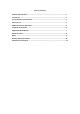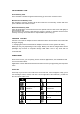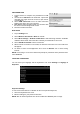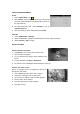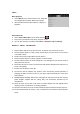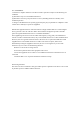User's Manual
USB CONNECTION
1. Connect device to computer via provided micro USB
cable.
2. You will see a USB icon in the status bar. Tap the bar
and slide your finger down the screen to open the list
of notifications.
3. Select USB connected to turn on USB connection
between the device and your computer.
4. Turn off the USB connection when you are done with
the device internal storage data access.
5. Disconnect USB connection.
Wi-Fi SETUP
1. Tap on Settings icon.
2. Select Wireless & networks > Wi-Fi to activate.
3. Select Wi-Fi settings > Network notification to start detecting networks. Available
networks will be listed. Select the Wi-Fi network you would like to connect to.
4. Select Add Wi-Fi network to add a connection.
5. When internet connection is successful, the wireless connection icon in the status bar
will appear.
6. Go back to Home screen/application list to click on Browser icon to start surfing
internet.
NOTE: Connecting to a secured network will prompt for password. Enter password then
select Connect.
LANGUAGE & KEYBOARD
You can select your language and the keyboard to use under Settings > Language &
Keyboard.
Keyboard Settings
To turn on/off sound effects or vibration for the touch pad and keyboard,
1. Select the keyboard to be used.
2. Edit the settings to your preferred selection.
NOTE: APK for other keyboards have to be installed and Turn on prior to usage.