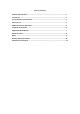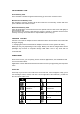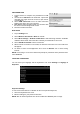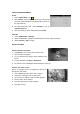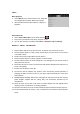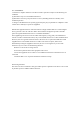User's Manual
USE OF MEMORY CARD
Insert Memory Card
Insert microSD card with the gold contacts facing up until “click” sound is heard.
Browse Files In Memory Card
Run “Explorer” program, showing all the files under the root directory. Select “SD card”
open to browse the contents in card.
Removal Of Memory Card
Close all applications or files which have been opened from the card. Push card lightly to
eject it from the slot.
Do not remove the memory card while the device is turned on. Sudden removal of the
memory card may cause data loss or unpredictable system hang up.
CHARGING BATTERY
Connect one end of AC adapter to micro USB of the device and the other to the wall outlet
to begin charging.
*** Charging time with in-box 5V/2A AC adapter, less than 5 hours (power-off mode).
Battery life may vary depending on user usage. Battery can also be charged when device
(backlight off) connects to computer through USB cable. This is very slow and not
recommended.
HOME SCREEN
From Home screen, you can quickly access common applications, view notifications and
check connection status.
Applications can be added to/removed from Home Screen by long pressing the respective
icons.
Status Bar
At the top of your screen is the status bar. On the left side, icons will appear, notify you of
new messages, alerts, alarms, and more. On the right side of the status bar, you will see
the connection status icons.
Return & Exit
Downloading
SD card is full
Content downloaded
Battery charge
indicators
Wi-Fi service
connected
No SD card
Battery is charging
USB connected
Wireless services
are off
warning
Silent mode