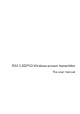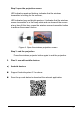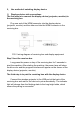User's Manual
Table Of Contents
- The fuselage interface
- I、Use with meeting tablet
- II、Use method of matching display device
- III、Product parameters
- 1.Wireless projector parameters
- 2.Receiving box parameter
- 1.With this card to enjoy the warranty period of fre
- 2.Free replacement period of 7 days from the date of
- 3.Prior to new product information or promotional op
- 4.Product failure caused by the following circumstan
- 5.When the user has any objection to the technical s
- 6.The warranty card shall be valid only after being
4
I
、
Use with meeting tablet
1. Scheme 1: use wireless projector
Meeting flat end pairing
Connect the wireless projector to the USB port of the conference
panel and wait for the device to pair automatically. The indicator light
will change from the flashing state to the long-bright state, which
means the match is successful.
After success, the main interface of the projection screen prompts
that the pairing is successful, then pull out the wireless projector.
If the match is not successful, please contact our after-sales service
for assistance.
Note: the device only needs to be paired once. If there is no change
later, there is no need to re-pair.
PC matching
Equipment support Windows 7 system and above and Apple Mac
OSX 10.10 system above.
The first step is to install the driver
When the wireless projector is connected to the PC's USB interface,
it will automatically start the installation driver software and start the
application until the PC pairing is automatically completed.
When the PC system is set to turn off automatic playback of mobile
devices, the automatic installation of the driver function will not be
realized.At this point, manually open "ShareMax" in the root directory
of the wireless projector storage space to install and pair with the PC.
The first time you use it, it takes about 1 minute to install the driver
and about 20 seconds for subsequent use to start automatically and
pair.
If the system prompts for permission or antivirus software, please
choose to agree.