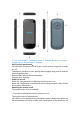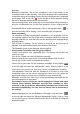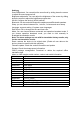User Manual
Table Of Contents
language.
Recording recognition: Tap on the 'microphone' icon at the bottom of the
recording screen to start recording. The source language set is automatically
recognized during the recording process and the recognized text is displayed
on the page. Click on the icon “ ” at the top right to switch between viewing
the source language and the target translated text.
Save recording results: click on the stop icon directly below during recording to
bring up a confirmation box for the save operation, click to confirm and the
recording file will be saved automatically. Click on the top right corner “ ” to
enter the recording list for viewing. 1 hour recording time is supported.
Photo translation
:
The translator currently supports photo translation in 43 languages. Click on
the language option at the top of the photo translation interface to enter the
language selection list, and then click on the desired source language/target
language option.
Take a photo to translate: Tap the screen to focus on the text you want to
translate, then tap the photo button at the bottom of the screen.
The translation result will be displayed after recognition.
Group mutual Translation Join into group chatting:
Create a multi-person chat. (Applicable only if the device has not join any
existing one yet)
Click on the 'Create' icon on the multiplayer chat page.
Enter the chat ID of the user device to be chatted with and click "Confirm".
Click on the "Finish" button to complete the creation.
Invite to join a group chat: On the multiplayer chat page, click the button “ ”
on the top right and select the "Add Member" option. Enter the chat ID of the
user's device you need to join, then click "Confirm" to complete the invitation.
Chat translation: Press and hold the Translate A or B button to enter voice
recognition mode, use the source language you have set in the system as
input, speak and then release the A or B button to send automatically.
Messages received from other users will be automatically translated into the
source language set in the system.
For example, users in China can set the language to Chinese and speak
Chinese when chatting. Messages received from members of other
countries in the group will be automatically translated into Chinese and
broadcast automatically. You can also set manual click to broadcast in
the settings.
Member Management: On the Multiplayer Chat page, click the button “ ”
on the top right and select the "Member Management" option. Click on "drop
out" to exit the group. Click the Delete button next to a member to delete the
specified member.