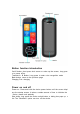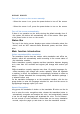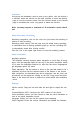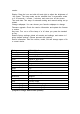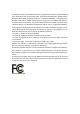User Manual
Table Of Contents
Collection:
Long press the translation result to pop up the option, click the favorite t
o succeed, select the favorite on the main interface to enter the favorite
page to view the favorite record, click the favorite record on the favorite
page to broadcast the voice, long press to delete the favorite.
Note: currently supports a maximum of 50 translation result collecti
ons
Audio Recording translation
:
Recording recognition: click on the voice icon just below the recording in
terface to start recording;
Recording result saving: Click the stop icon just below during recording,
a confirmation box for saving operation pops up, and the recording file i
s automatically saved after clicking confirm.
Click the icon in the upper right corner to view the recording content.
Photo translation:
language selection:
The translator currently supports photo translation in more than 40 langu
ages; click the language option at the top of the photo translation interfa
ce to enter the language selection list, and click the source language\tar
get language option you need;
Photo translation: Tap the screen to focus on the text that needs to be t
ranslated, and then tap the camera button at the bottom of the screen.
After recognition, the translated text will be displayed, and the voice ann
ouncement can be played by clicking on the text. Long press the photo
frame in the lower left corner to delete the current photo and translation
result.
Settings:
Volume control: Drag the icon and slide left and right to adjust the volu
me.
Connect\Replace WIFI: Configure the WIFI network of the device.
Clear translation record: You can choose to clear the voice translation re
cord or the photo translation record.
Language setting: You can set the system menu language.
Online upgrade: Check the version information and update the firmware