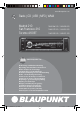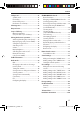www.blaupunkt.com Radio | CD | USB | MP3 | WMA Madrid 210 San Francisco 310 Toronto 410 BT 7 649 068 510 / 7 649 069 510 7 649 073 510 / 7 649 074 510 7 640 000 510 / 7 640 001 510 www.blaupunkt.
Controls 1 2 3 4 5 15 14 1 6 13 button Unlock the detachable control panel 2 MENU button Short press: Call up/close menu Long press: Start scan function 3 On/Off button Short press: Switch on car sound system In operation: Mute car sound system (Mute) Long press: Switch off car sound system 4 Volume control In the menu: Change settings 5 CD tray 6 Display 7 / button In the menu: Select menu item Radio mode: Start seek tuning MP3/WMA/iPod mode: Change to next/ previous folder / button In the me
Safety notes .................................................... 26 Symbols used ............................................................26 Road safety ................................................................26 General safety notes ...............................................26 Declaration of conformity ....................................27 Cleaning notes ................................................ 27 Disposal notes.................................................
Safety notes Safety notes Road safety The car sound system was manufactured according to the state of the art and established safety guidelines. Even so, dangers may occur if you do not observe the safety notes in these instructions. These instructions contain important information to easily and safely install and operate the car sound system. • Read these instructions carefully and completely before using the car sound system.
Safety notes | Cleaning notes | Disposal notes | Scope of delivery | Placing the device in operation The Blaupunkt AudioVision GmbH & Co. KG declares that the car sound systems Madrid 210 and San Francisco 310 comply with the basic requirements and the other relevant regulations of the directive 89/336/EEC and the car sound system Toronto 410 BT complies with the basic requirements and the other relevant regulations of the directive 1999/5/EC.
Placing the device in operation Attaching the control panel 쏅 Push the control panel into the bracket at the right edge of the device. 쏅 Push the control panel carefully into the left bracket until it clicks into place. Removing the control panel 쏅 Press the button 1 to unlock the control panel. The left side of the control panel detaches from the device and is secured by the bracket against falling out. 쏅 Move the control panel slightly to the left until it disengages from the right bracket.
Display brightness Traffic information You can manually switch the display brightness between daytime mode and night-time mode or switch automatically with the driving lights of the vehicle. In the reception area "EUROPE", an FM station can identify traffic reports by means of an RDS signal. If priority for traffic reports is switched on, a traffic report is automatically switched through, even if the car sound system is currently not in radio mode. If priority is switched on, the display shows the ).
Radio mode • Regional: At certain times, some radio stations divide their programme into regional programmes providing different content. If the REGIONAL function is activated, the car sound system changes only to those alternate frequencies on which the same regional programme is being broadcast. The functions RDS and REGIONAL are activated and deactivated in the user menu (see the chapter "User settings", section "Making settings in the "TUNER" menu", menu items "RDS" and "REGIONAL").
Storing stations or calling stored stations Storing stations automatically (Travelstore) 쏅 Select the desired memory bank. 쏅 If necessary, set the desired station. 쏅 Press the station button 1 - 5 = for approx. 2 seconds to store the current station under the button. - or 쏅 Briefly press the station button 1 - 5 = to call up the stored station.
Radio mode | CD/MP3/WMA/iPod mode Note: The PTY function is only available if it has been activated (see the chapter "User settings", section "Making settings in the "TUNER" menu", menu item "PTY"). Selecting a programme type To select a programme type. read the section "Making settings in the "TUNER" menu", menu item "PTY TYPES" in the chapter "User settings".
• USB format/file system: Mass storage device/ FAT16/32 • SD card file system: FAT16/32 • File extension of audio files: – .MP3 for MP3 files – .
CD/MP3/WMA/iPod mode Ejecting a CD Note: You must not hinder or assist the drive as it ejects the CD. 쏅 Press the button 8 to eject an inserted CD. Notes: • If a CD is ejected and not removed, the drive will automatically draw it back in again after approx. 10 seconds. • You can also eject CDs while the car sound system is switched off or whilst another audio source is activated.
CD/MP3/WMA/iPod mode Fast searching 쏅 Press and hold down the button / 7 until the desired position has been reached. Interrupting playback 쏅 Press the 3 = button to interrupt the playback ("PAUSE") or to continue it. Scanning all tracks The scan function scans all available tracks. 쏅 Press the MENU button 2 for approx. 2 seconds to start the scan, or briefly to continue playing the currently scanned track.
CD/MP3/WMA/iPod mode Browse mode In Browse mode, you can directly search for and select a certain track on the MP3/WMA data carrier or iPod without interrupting the current playback. Browse mode in MP3/WMA mode In MP3/WMA mode, you can select and play a track from a directory of the data carrier. 쏅 Press the 1 LIST button = to call up the browse mode in the MP3/WMA mode. icon. The The display shows the first or current folder on the data carrier is being displayed.
CD/MP3/WMA/iPod mode | External audio sources | Sound settings Function Selecting entries in lists Browse mode 7 / Confirming entries 7 Return to the higher level 7 Fast browse mode Volume control 4 On/off button 3 7 Fast browsing is switched on or off in the user menu (see the chapter "User settings", section "Making settings in the "VARIOUS" menu", menu item "FAST BROWSE"). Note: With activated fast browsing, you cannot change the volume in browse mode or mute the car sound system.
Sound settings 쏅 Press the / button 7 repeatedly until the "AUDIO" menu item is selected. 쏅 Press the button 7 to open the "AUDIO" menu. 쏅 Press the / button 7 repeatedly until the desired menu item is selected. 쏅 Perform the setting (see the next section). 쏅 Briefly press the MENU button 2 to exit the menu. Notes: • The menu is automatically exited approx. 15 seconds after the last button activation and you are returned to the display of the current audio source.
Sound settings | User settings EQ TREBLE Adjusting treble frequency and level of the equalizer. 쏅 Press the button 7 to open the menu. 쏅 Press the / button 7 to change among the following menu items: – FREQUENCY (settings: 10/12.5/15/17.5 kHz) – GAIN (settings: –7 to +7) 쏅 Turn the volume control 4 in each case to perform the setting. EQ MIDDLE Adjusting centre frequency and level of the equalizer. 쏅 Press the button 7 to open the menu.
User settings 쏅 Briefly press the MENU button 2 to exit the menu. Notes: • The menu is automatically exited approx. 15 seconds after the last button activation and you are returned to the display of the current audio source. • In the menu, you can press the button 7 in each case to return to the higher menu level. Making settings in the "TUNER" menu TRAFFIC (traffic information) (only for reception area EUROPE) Only possible in FM radio mode: Switching priority for traffic announcements on or off.
User settings Making settings in the "DISPLAY" menu DIMMER Select automatic or manual switching of the display brightness for day or night. Settings: AUTO (display brightness is automatically switched by switching the driving lights on or off ), MANUAL (display brightness can be switched manually). 쏅 Turn the volume control 4 to perform the setting.
User settings 쏅 Turn the volume control 4 counterclockwise to set the minutes. 쏅 Press the button 7 to confirm the time entered and to return to the user menu. - or 쏅 Briefly press the MENU button 2 to confirm the time entered and to exit the user menu. Note: When you set the time in 12-hour mode (HOUR MODE 12), an "AM" is displayed before the time for the time before noon or a "PM" for the time after noon. HOUR MODE Selecting the 12 or 24-hour time. Settings: 12, 24.
User settings | Factory settings | Useful information SCAN TIME Setting the scan time in seconds. Settings: 4/8/12/16/60 SEC. 쏅 Turn the volume control 4 to perform the setting. VERSION Displaying the version of the CPU and software of the radio. 쏅 Press the button 7 to open the menu. 쏅 Press the / button 7 to toggle between the display of the version number of CPU (P) and software (E). NORMSET Restoring the original factory settings of the car sound system. 쏅 Press the button 7 to open the menu.
Useful information | Technical data Service In some countries, Blaupunkt offers a repair and pick-up service. Information about the availability of this service in your country can be found at www.blaupunkt.com. If you want to take advantage of this service, you may request a pick-up service for your car sound system via the Internet.
FCC WARNING This device complies with Part 15 of the FCC Rules. Operation is subject to the following two conditions: (1) this device may not cause harmful interference, and (2) this device must accept any interference received, including interference that may cause undesired operation. NOTE 1: Any changes or modifications not expressly approved by the manufacturer could void the user’s authority to operate the equipment.